The OneNotary platform allows you to place various placeholders in a document during the notarization session. Placeholders can be used by the signer or the notary.
Placeholders to be Filled In by the Signer
- Signer's signature
- Signer’s checkmark
- Signer’s free text
Placeholders to be Filled In by the Online Notary
- eNotary Seal
- “Fill In Here” flag
- Rectangle (white box)
- Notary's signature
- Notary's free text
To get to the placeholders during the notarization session, click the “Tools” button in the upper right corner of the document window.

Please check our video tutorial on how to add placeholders to the document.
Using Placeholders to be Filled In by the Signer
When you use a placeholder to be filled in by the signer, you must first assign the placeholder to the signer.
Here’s how to do it:
- Click “Signer Signature Tools” on the toolbar
- Click on the spot where you want the signature. A signature box will appear
- Click the signature box. A blue outline will appear around the signature box. You'll also see a button that says, “Ask Signer to Fill In." Press that button
- The signature will turn blue. This means the signer can see the signature box in the document
- When the signer adds the signature, you'll see it appear inside the blue box

Note: You can not change or delete information entered by the signer. The signer cannot change any of your information.
Use the Fill-In Flag
This placeholder can serve as a prompt to the signer. Here’s how to use it:
- Click the “Fill In Here” tool on the toolbar
- Click your mouse where you want the flag to appear. It will appear in your view and the signer’s view immediately
- Click the flag to resize or move it
- Before you close the session, remove the flags. Select each flag and click on the trash bin icon to delete it

eNotary Seal and Notarization Certificate
A proper notarization requires your eNotary seal and certificate on the document. When you become an online notary, you must get digital copies of these certificates.
OneNotary stores your seal and certificates, allowing you to attach them quickly and easily. Here’s how:
- Select a type of notarization you need (Acknowledgment or Jurat) in the right-hand column just beneath the signer video
- Click the “Attach Certificate” box
- The certificate will appear at the end of the notarized document on a separate page
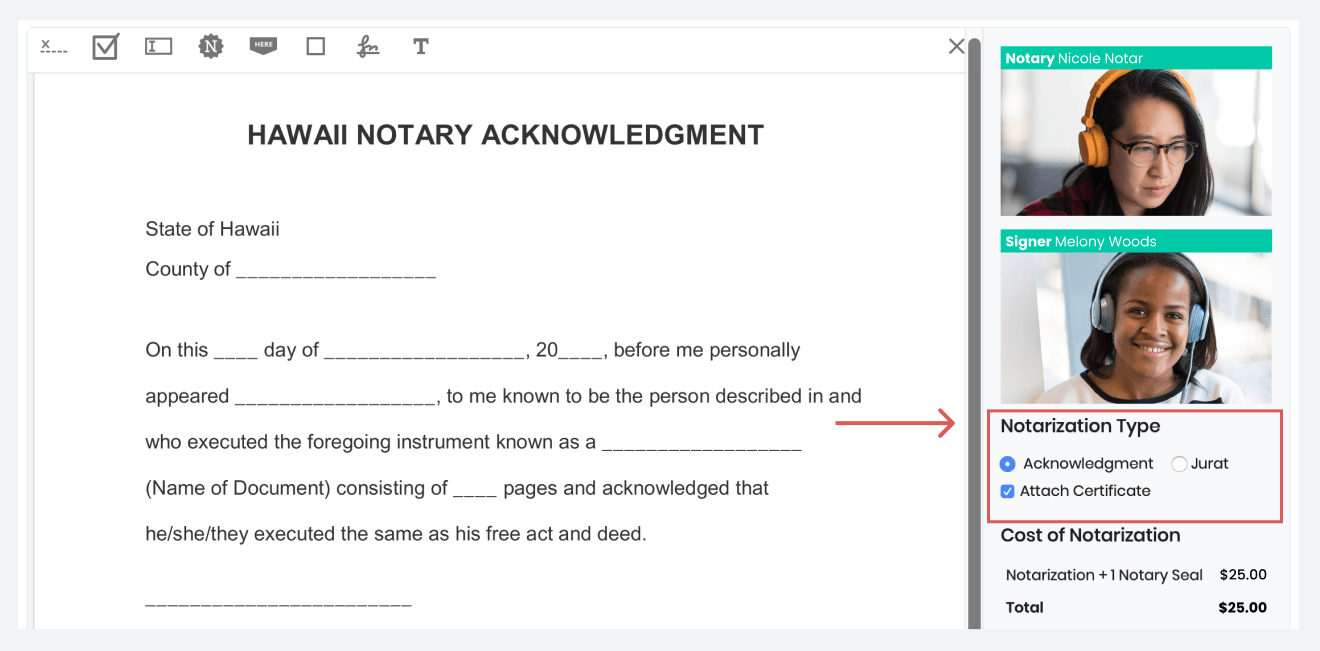
To place the eNotary seal in a notarized document:
- Select the “Notary Seal” tool
- Click your mouse where you want the seal to appear
- Click on the seal to resize and move it
- Click the trash bin icon if you want to delete it
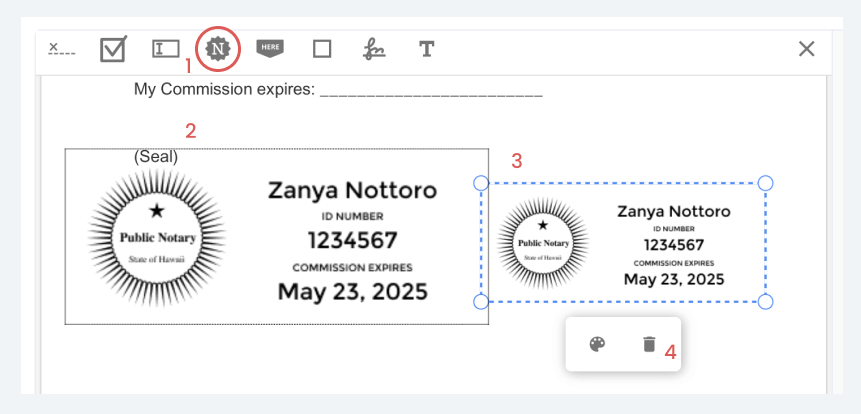
The OneNotary platform estimates the cost of each notarization based on the number of eNotary seals placed in the document.
Notarization with one eNotary seal is $25. Each additional eNotary seal adds $10 to the total cost. You can see the estimated total in the Cost of Notarization section.

Other Notary Placeholders
In addition to placeholders for the signer and eNotary seal, we provide other placeholders for the notary. You can use these during the notarization session:
- A white box you can place anywhere in the document
- Your signature
- A free text tool that allows you to add your own placeholders including the date, full signer name, or full notary name
Note that all edits to the document during the notarization session are logged and attached to the document.
